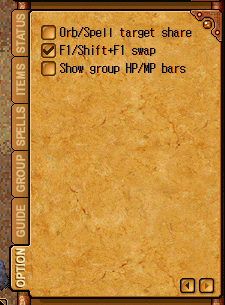Difference between revisions of "Faqs"
| Line 55: | Line 55: | ||
Q: "MSVCR100.dll missing?" | Q: "MSVCR100.dll missing?" | ||
| − | A: Download this | + | A: Download this vcredist_x86.exe http://www.microsoft.com/download/en/details.aspx?id=26999 |
Revision as of 18:01, 8 September 2021
General Game Play
Q: Delivery quests doesn't work or start
A: probably you haven't completed the step, try check from the first npc
Q: My mount / IM / right click item info doesn't show properly
A: Try re login, close the client and start again
Q: Minor quest won't complete
A: make sure the mob requested is the last thing you kill, leave group if you have any, and only use single target skill
Q: You are always busy message when dropping a star
A: re login should clear the busy message
Q: My karma seem doesn't increase
A: higher karma level required more karma point
Q: I can't login my character after some period of inactive time
A: https://enexiatk.com/guide_boards.php?bid=1864 visit this link your character my fall into those category
Client Issue
Q: What is the supported client version to play eNexia
A: Supported client version 749, If you client automatically updated to 750 just download this file below, extract to your eNexia installation folder
Q: Mouse movement is very laggy inside the game
A: Please right click the NexusTK.exe choose properties and set the compatibility option to Windows 7 and set the reduced color mode to 16-bit
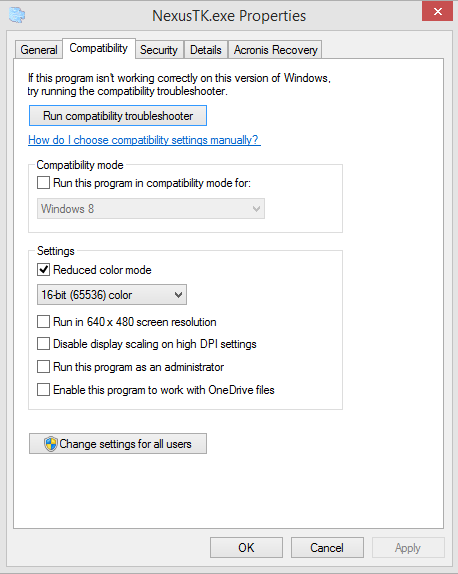
Q: "The application was unable to start correctly (0xc0000142)"
A: Please make sure you are using the supported client version, or you can try reinstall or rename the existing installation folder
Q: "MSVCR100.dll missing?"
A: Download this vcredist_x86.exe http://www.microsoft.com/download/en/details.aspx?id=26999
Q: Client crashed while grouping on cave boss room?
A: Go to option tab at in-game menu and uncheck the show group HP/MP bar option, like the image below. Once you complete the setting try re-login again to see if the setting is saved.